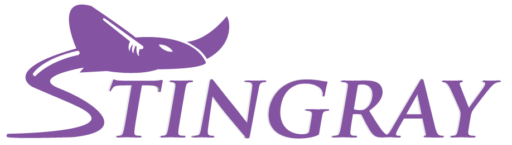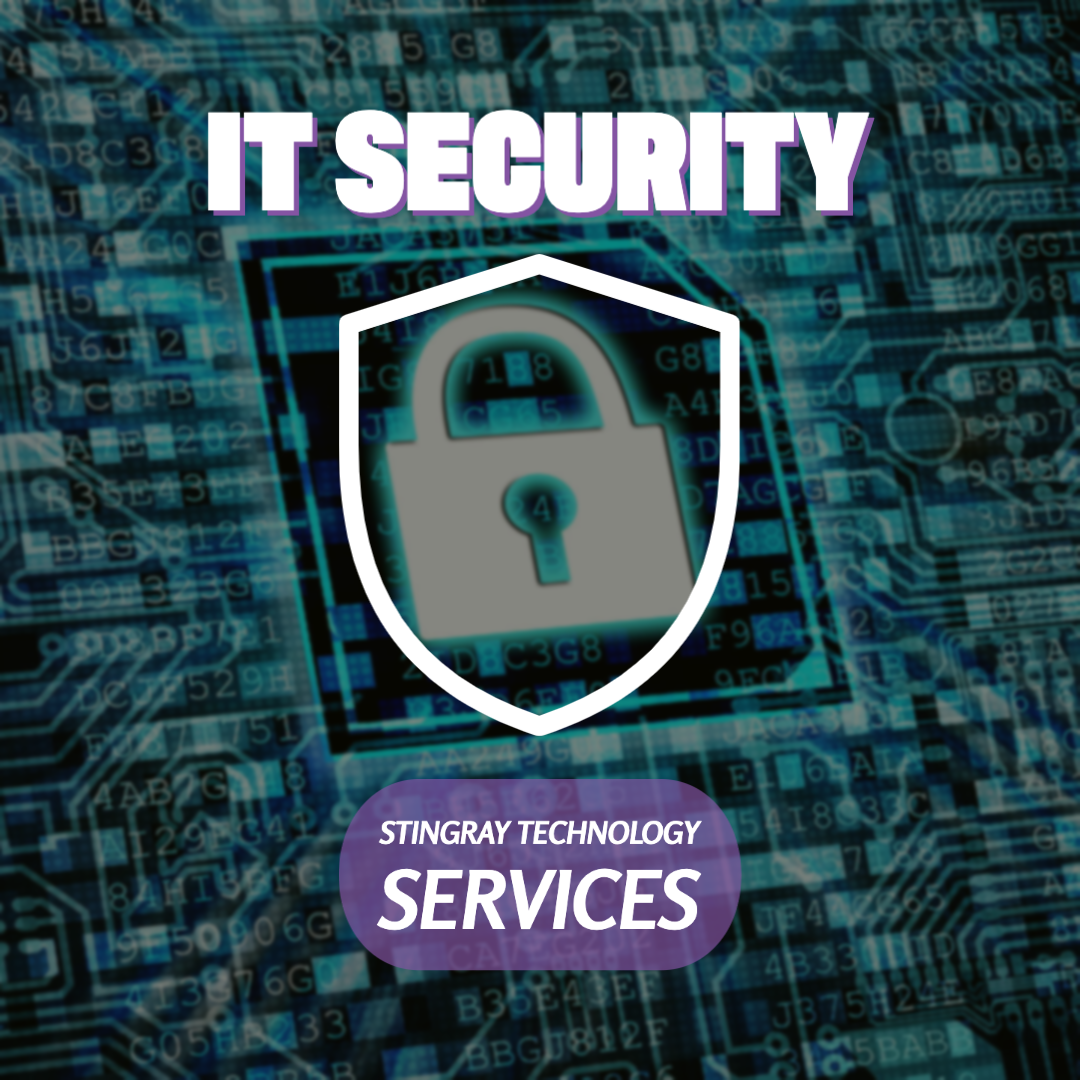IT Security
As network and internet connections grow, so too does attack surface. Navigating technology doesn't have to feel like a risk. The age old adage of not worrying about IT security because of being a little fish in a big sea is no longer relevant. Attackers are always looking for easy targets and attacks such as phishing and ransomware have steadily risen over recent years.
Stingray Tech emphasizes security first. We implement the latest technologies to take advantage of security advancements that keep our customers safe. Call us before you're attacked and implement the latest in business class solutions for IT Security.
Networks
We've been networking since the '90s. With experience from large corporate networks to small home personal networks, we have the experience to find the right networking solutions for your specific business' needs. Make your network a business multiplier & strengthen operations by increasing productivity and ease of use.
Have a network issue? Our customers enjoy the ability to directly call us without the use of a 3rd party call center. Let Stingray Tech help you find the right solutions for your IT footprint. Printers & scanners, phones, collaboration and sharing, remote & work-from-home solutions, e-mail and Office, Quickbooks & other industry specific software integrations, and much more.
Business & In-home Residential
Our customers span the breadth of industry: Agriculture and farms, engineering, accounting and law firms, CPAs, medical facilities to include urgent care, dermatology, behavioral health, and chiropractors, realtors, property managers, and more. When our customers have an issue or question they call us directly and recieve prompt support.
We are more than happy to help residential customers make the most of their in-home IT and tech products. Home networks including WiFi, printing & scanning, IoT and smart home devices, password and identity management, data recovery and forensics, security & cameras, sound systems, and more. Contact us for a free consultation.
Since 1993
The Stingray Technology Difference
We love IT and are involved in IT everyday. Stingray Technology prides ourselves on being "Your IT Guy". Whether you have a large corporate network or are in a store and need a trusted opinion on your next tech related purchase; we are happy to help and only a phone call away.
We provide personalized IT and tech support for in home residential to small and medium sized businesses. As a valued customer at Stingray Tech, your call will never be answered by an outsourced help desk. Don't let IT or technology issues ruin your day or your productivity. Trust that our small team will provide the high-end service that has earned Stingray a trusted reputation as a leading IT services provider in the Lincoln metro area.
Stingray's small team of 3 technologists brings over 70 years of cumulative IT, technology, and security experience. We're here to help maximize productivity, efficiency, and security. Take the guess work out of your IT environment and know that you're receiving the best solution based on current industry standards and best practices.
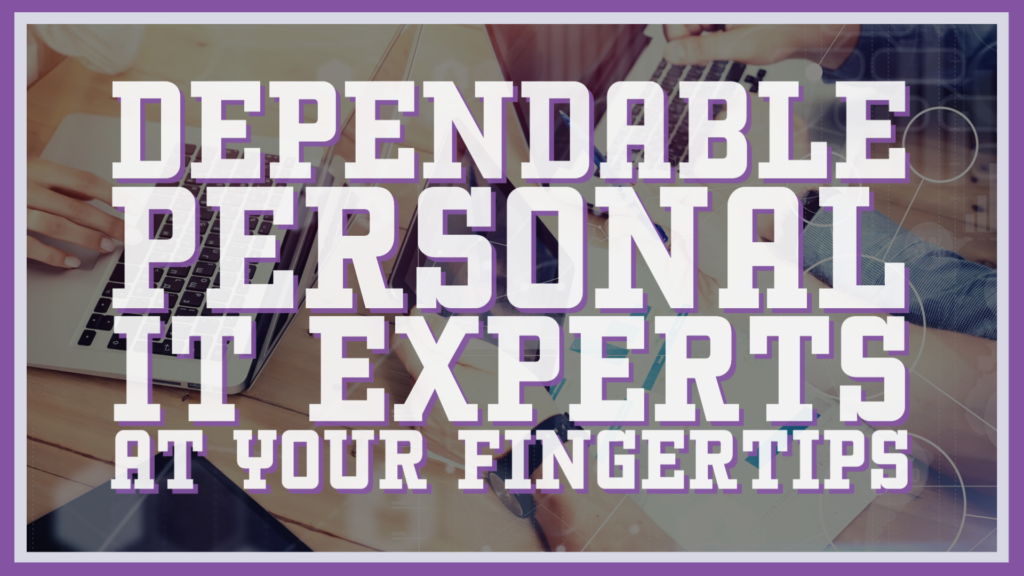
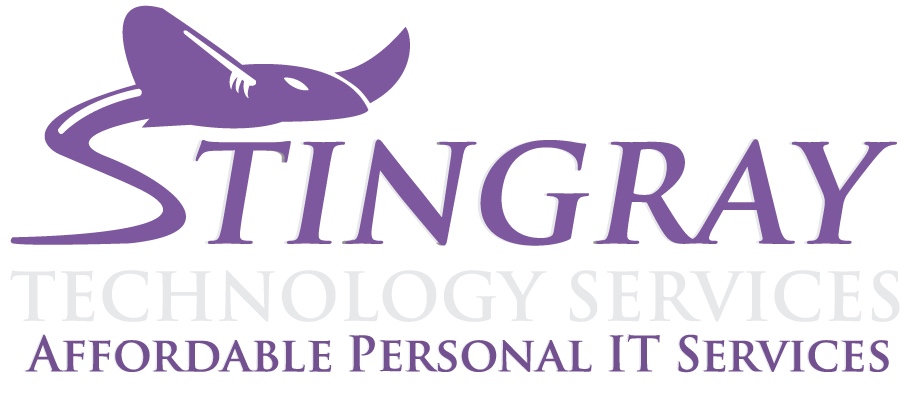
Contact Us
Have an IT or tech related issue or want to set up a free consultation? Call, message, or email us directly.